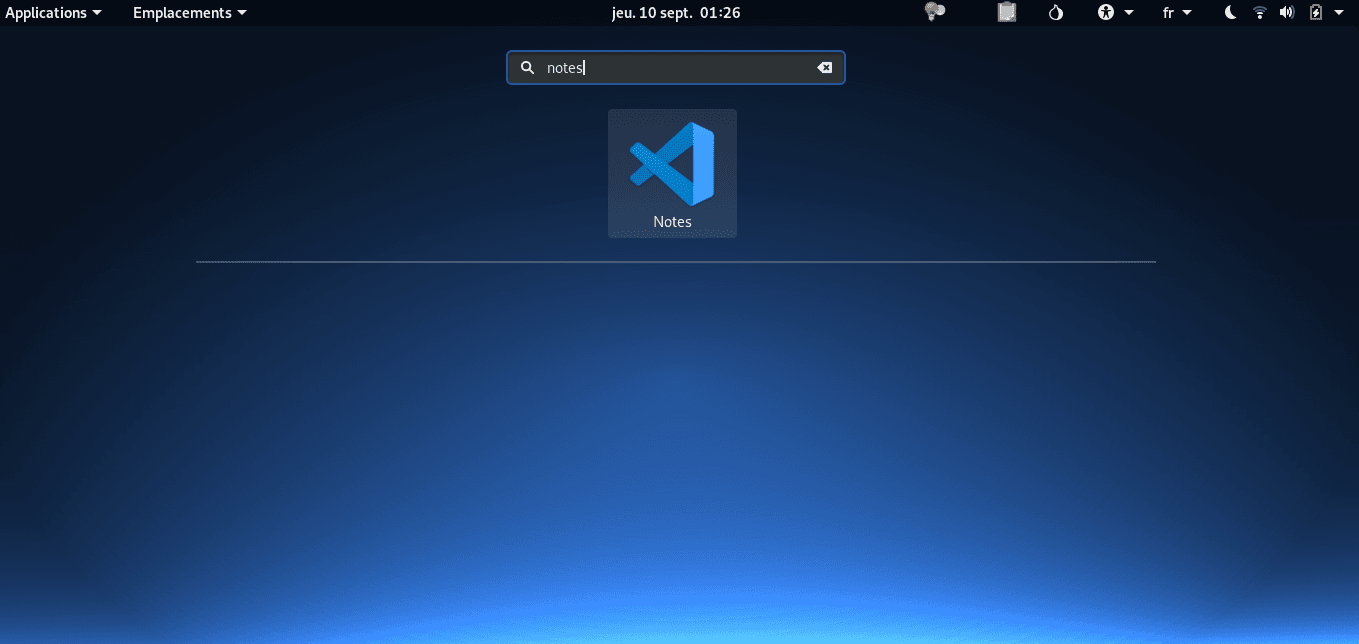
Vscode or Vscodium?
Vscode is a powerful text editor, coming with hundreds of extensions, widely used and actively developed. The code is open-source, but the official package is generated by Microsoft, which adds arbitrary code and telemetry.
That’s why we’ll use Vscodium instead, which is built directly from the open-source code. The binaries are licensed under the MIT license and telemetry is disabled.
Overview
We will first set up Tails to keep our installation persistent. Then we’ll see how to install Vscodium and create a persistent launcher.
Setup Persistence in Tails
Tails is amnesic by design. To save our configuration across reboots, we need to set up a persistent storage and persistent dotfiles. Then restart Tails and activate the persistence
Download and install Vscodium
- Visit the release page of Vscodium
- Download the package named
VSCodium-linux-x64-XXX.tar.gz(where XXX is the last version number - make sure to select the package ending with.tar.gz) - Once the download is finished, move the archive to the
Persistentfolder - Right-click on the file and select
Extract here - Rename the created folder in
vscodium
Add a launcher
We’ll create two files: a bash script and a launcher:
Create a bash script
Open a terminal and paste gedit ~/Persistent/vscodium-start.sh (Hint: to paste in the Terminal, use Ctrl+Shift+v). Hit enter.
Gedit is now open, paste the following two lines:
#!/bin/bash
/home/amnesia/Persistent/vscodium/codium --no-sandbox
Save and close
Back in the terminal, make the script executable: chmod u+x ~/Persistent/vscodium-start.sh
Create the launcher
Create the persistent folder
mkdir -p /live/persistence/TailsData_unlocked/dotfiles/.local/share/applications
Create and edit the launcher with Gedit
gedit /live/persistence/TailsData_unlocked/dotfiles/.local/share/applications/code.desktop
and paste the following lines
[Desktop Entry]
Encoding=UTF-8
Version=1.0
Type=Application
Terminal=false
Exec=/home/amnesia/Persistent/vscodium-start.sh
Name=Code
Icon=/home/amnesia/Persistent/vscodium-icon.png
Last step, save the following icon in your Persistent folder:
![]()
You’re done, congratulations! You now have a fancy launcher in your Applications menu:
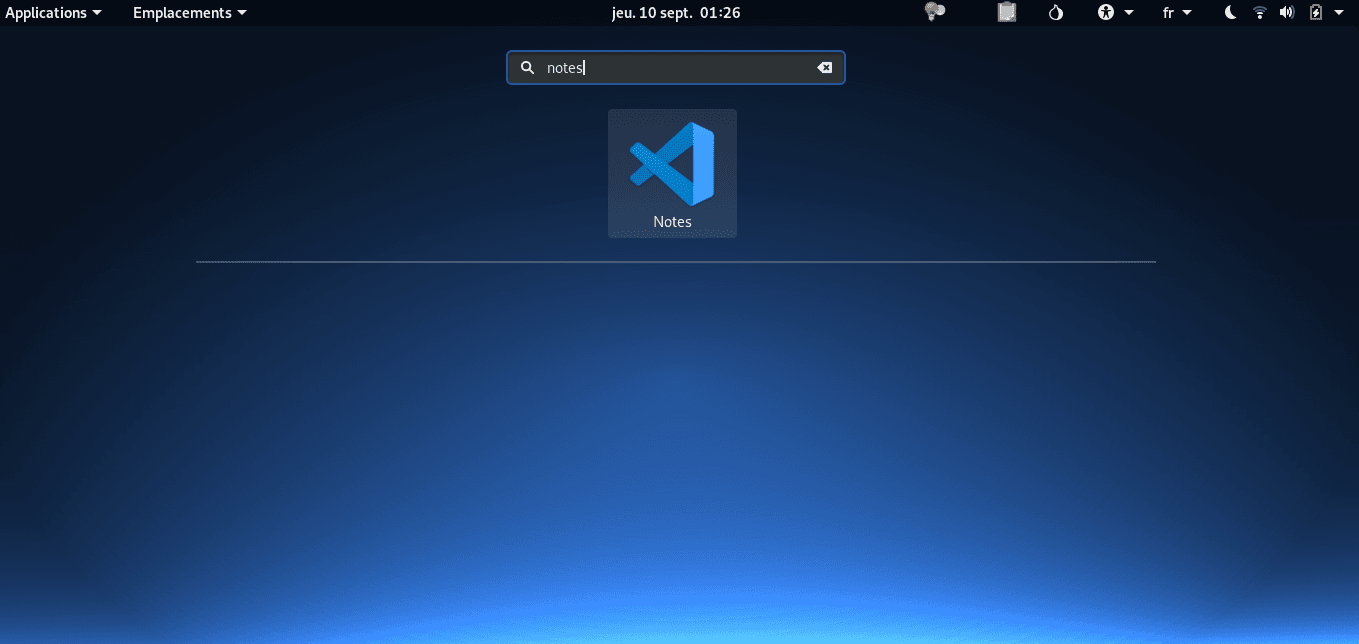
You need to install extensions? See this post by Code Benchers
What’s left to improve?
- Investigate the consequences of using ’no-sandbox’
- Add Vscode to the right-click menu in Nautilus:
- Automatically open some files (.txt, .md etc) with VSCode
You know how to do that? in the context of Tails?
→ Please take a minute and
give me a hint!